Todays Tutorial we ill learn how to create a mac book bootable ventura usb for old or non support macbooks like macbook pro 2011, 2011 etc, all old devices which wont allow to install mac ventura can now run ventura it can be little laggy so update you dirve to ssd and increase your ram if you want to enjoy ventura in old devices.
 |
| Mac Os Ventura bootable usb for non supported devices free |
Tutorial Guide
without futher time talk lets start a working as fast usb is needed with fast internet speed it ill auto download the latest mac os which you ill chose like ventura, bug sur etc so it also need space on you drive to download this os after that min 16 gb use is needed so i can be copy on to that.
files you need is provided as
OpenCore Legacy Patcher Release Apps(opens new window)
For this guide, we'll be using the standard OpenCore-Patcher (GUI).
Once downloaded, open the app and you should be greeted by this menu:
Since the patcher officially supports Big Sur and newer for patching, only those entires will be shown. For ourselves, we'll select macOS 12 as that's the latest public release at the time of writing. This will download and install the macOS installer to your applications folder.Note that some machines (namely 2012 and older) may not be currently supported on macOS Ventura. If you see this prompt, you'll need to use an older version of macOS.
Once finished, you can proceed to write the installer onto a USB drive.Note: The entire USB drive will be formatted
Now the patcher will start the installer flashing!
For this guide, we'll be using the standard OpenCore-Patcher (GUI).
Once downloaded, open the app and you should be greeted by this menu:

First, we'll want to select the "Create macOS Installer" button. This will present you with 2 options:
| Downloading | Listed Installers | Unsupported Installer |
|---|---|---|
 |  |  |
| Downloading the Installer | Requesting to install | Finished Installing |
|---|---|---|
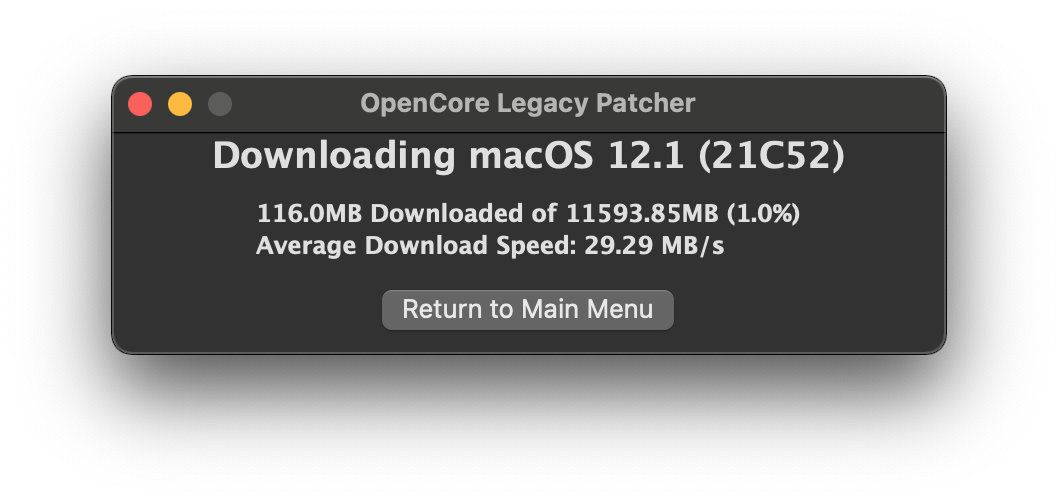 | 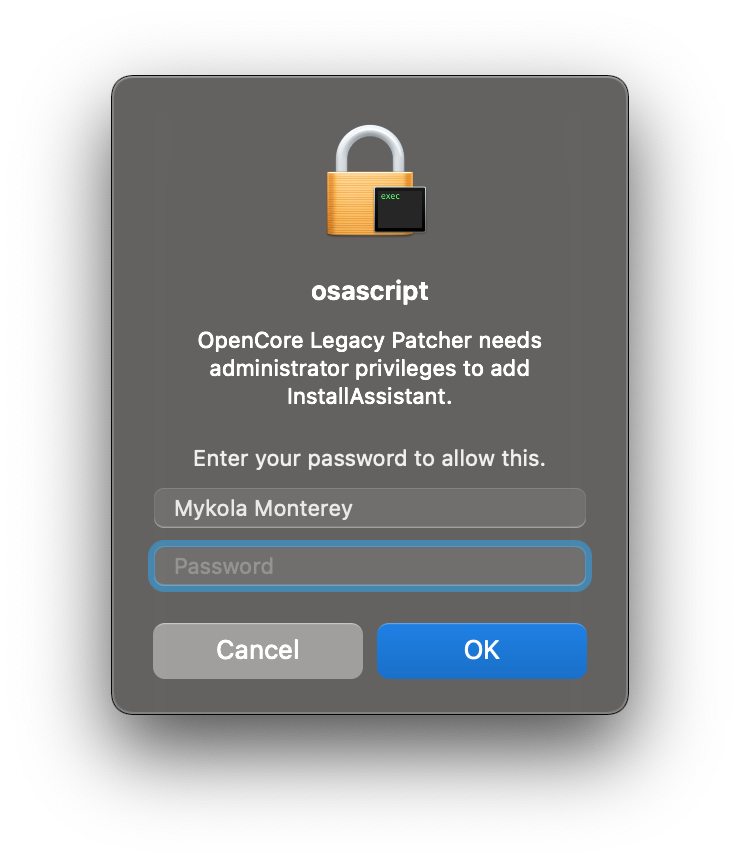 | 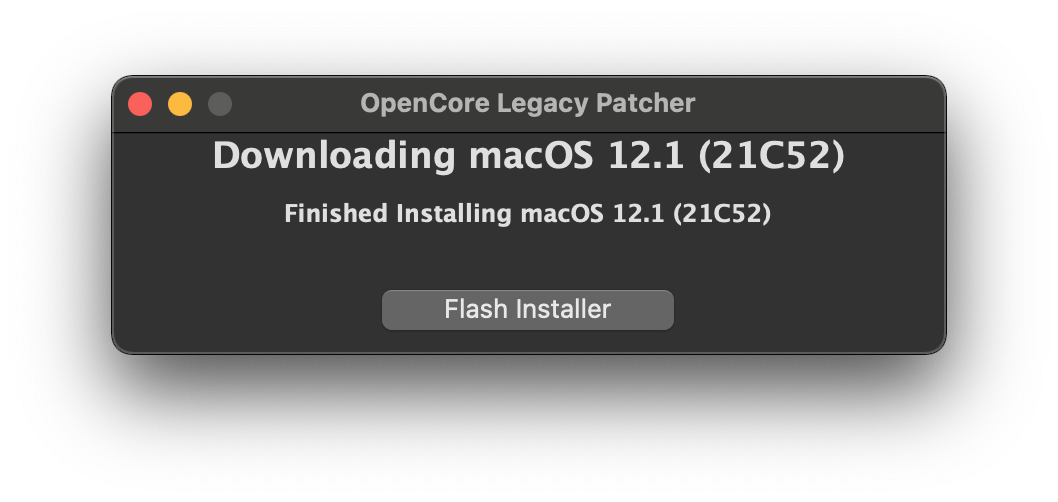 |
Once finished, you can proceed to write the installer onto a USB drive.Note: The entire USB drive will be formatted
| Select Downloaded Installer | Select disk to format |
|---|---|
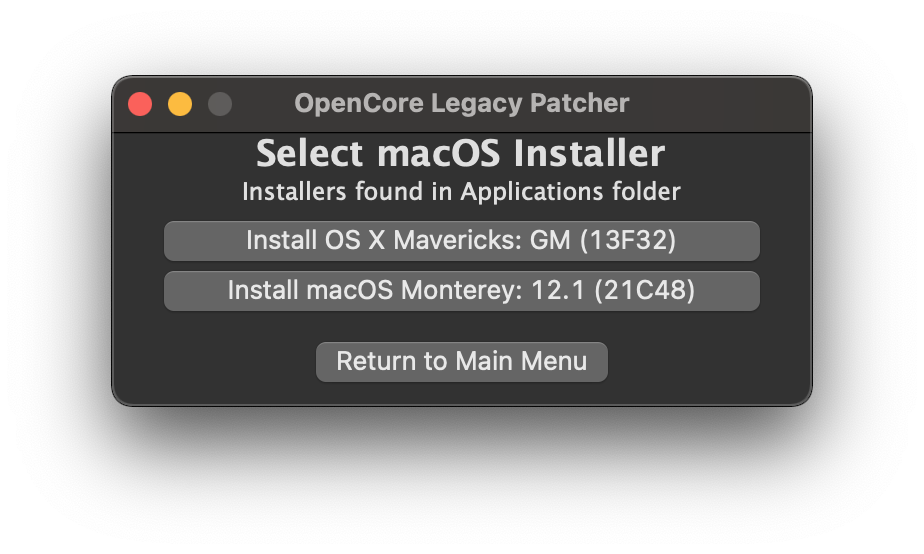 | 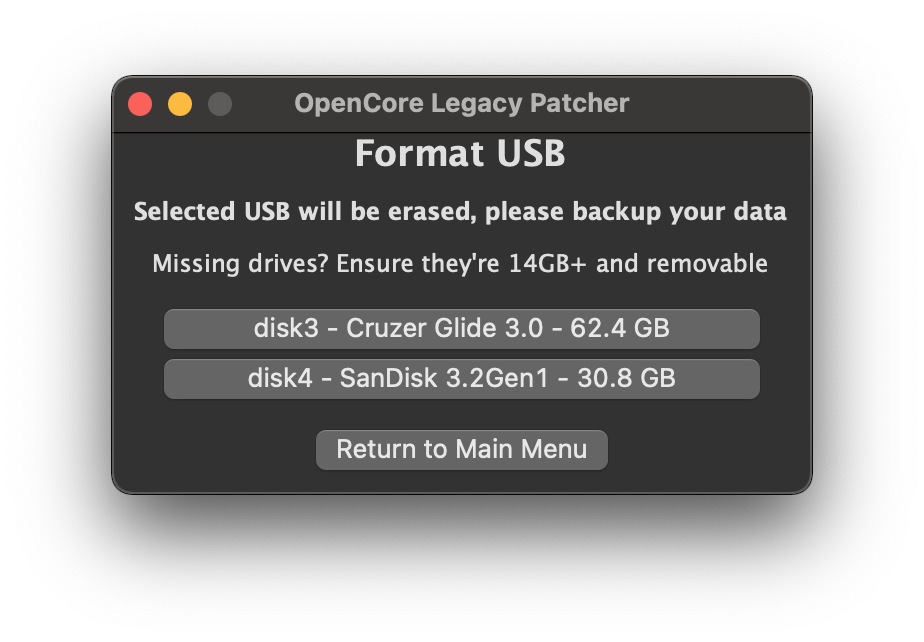 |
| Flashing | Success Prompt | Finished Flashing |
|---|---|---|
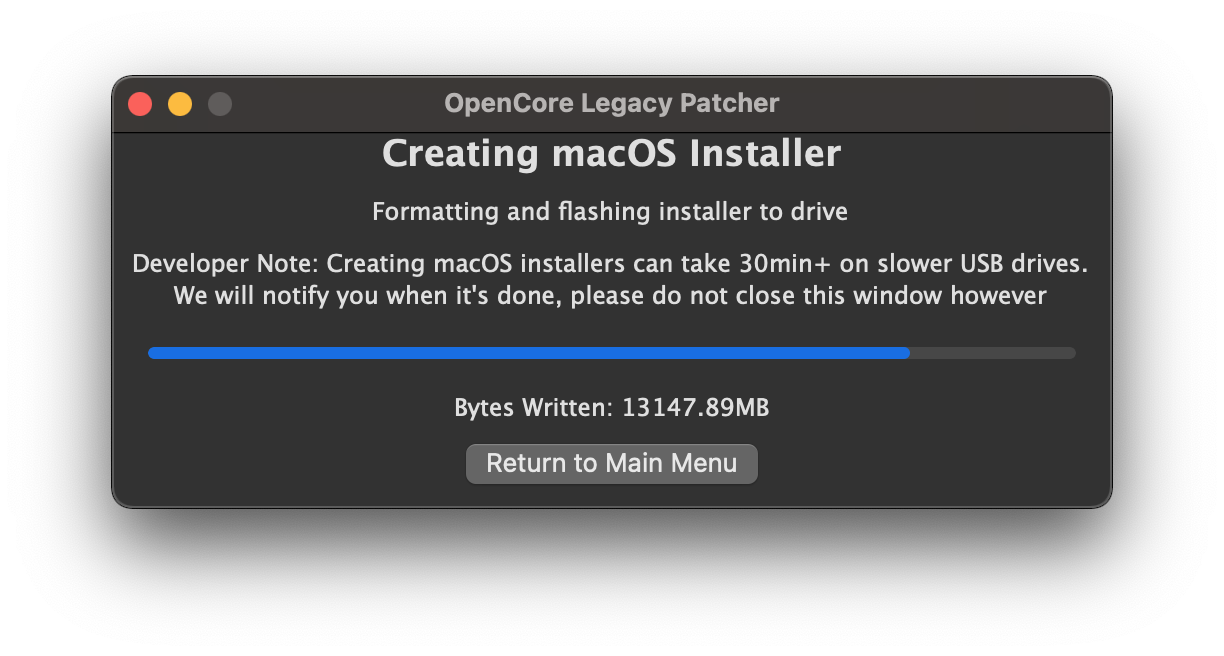 | 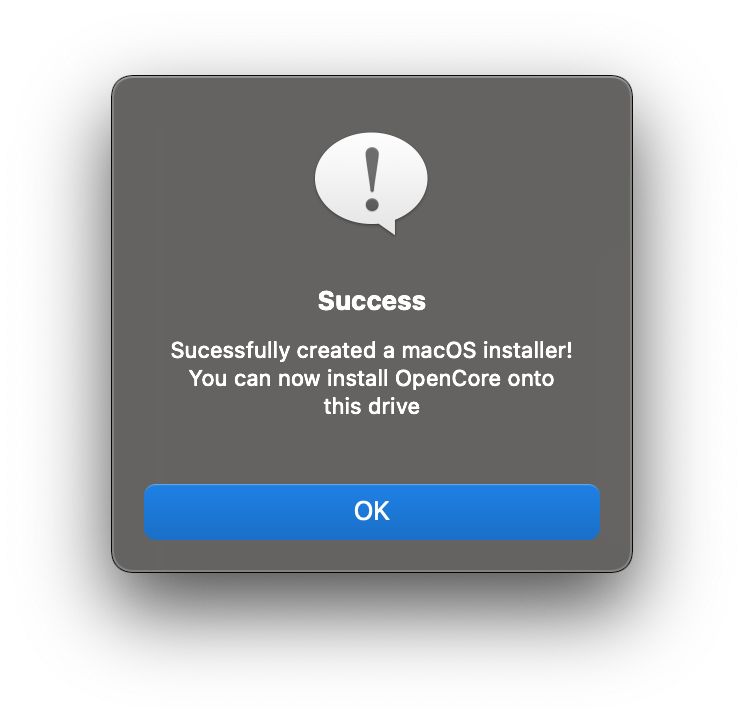 | 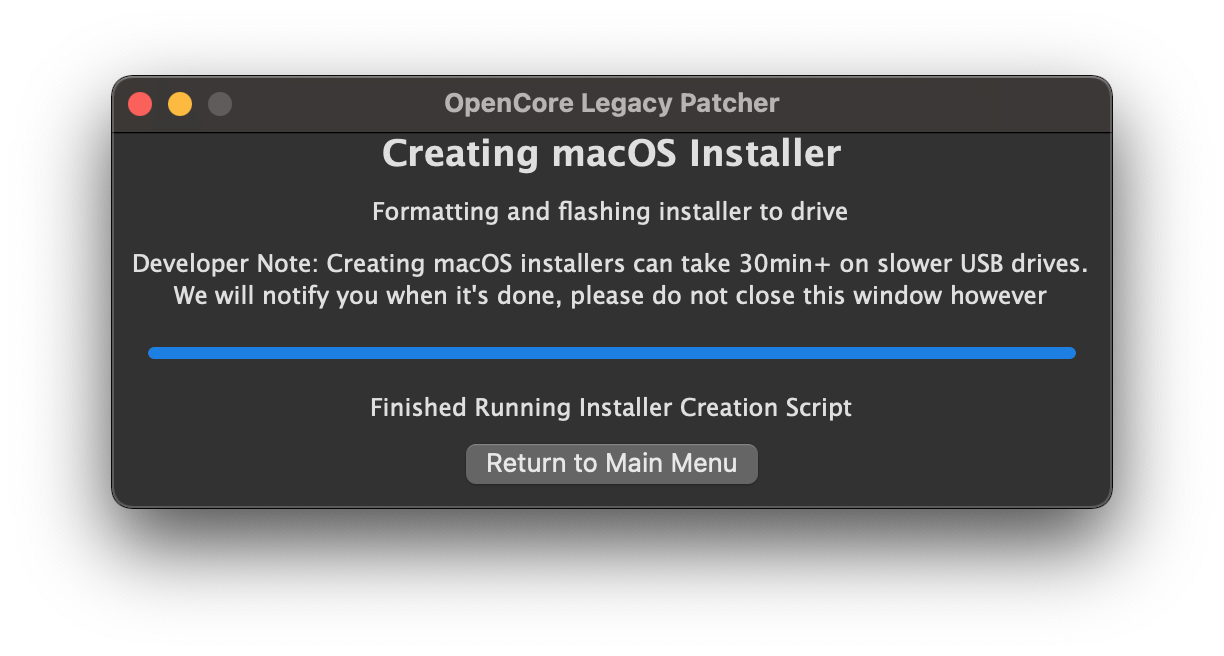 |
