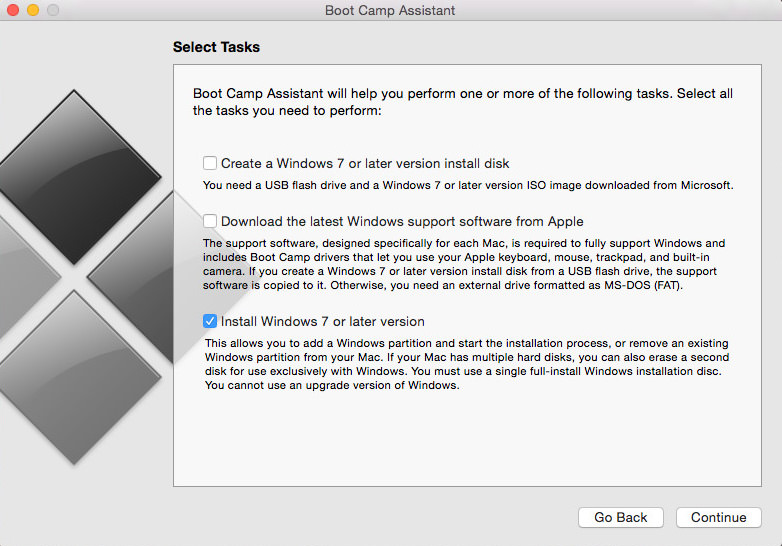
2. Navigate into Contents, locate the "info.plist" file then make a copy (do not move the original) of it to your desktop. If you like, make another copy as a backup, just in case something goes wrong.
3. Open the "info.plist" file located on your desktop, look for the line of text saying PreUSBBootModels and erase the "Pre" from there, save the file (CMD+S) and close it.
4. Drag the modified info.plist file from your desktop to the Contents folder we opened previously. It will ask you to Authenticate with your administrator Name and Password. Click Replace.
5. If you were to open Boot Camp Assistant now, and it crashes, that’s because it detected that a modification has been made. If this happens, open terminal and type the following command:
1sudo codesign -fs - /Applications/Utilities/Boot\ Camp\ Assistant.app
Enter your Administrator Password and hit enter. Now you can open Disk Utility.
6. Make sure your Bootable USB is plugged in. Open Boot Camp Assistant and you will see 3 options.
Check Install windows, and hit continue, select the size you want to dedicate to windows and click Install. The process might take several minutes.
