Oneplus 6 root method with all tools required mention in it and method how to do is also mention with it just follow the tick as it is and enjoy rooted devices.
Step 1: Unlock Bootloader of OnePlus 6
It is a necessary step before attaining root access on any Android smartphone. To Unlock Oneplus 6 Bootloader, follow the steps below carefully:
Backup important data on another device as unlocking will wipe it.
Enable Developer Mode by going to Settings> About Phone and, then tap “Build Number” 7 times.
Head over to Settings> System> Developer options, and enable “OEM Unlocking "with a toggle.
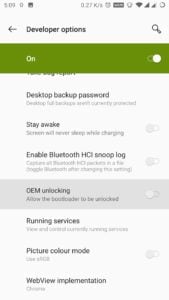
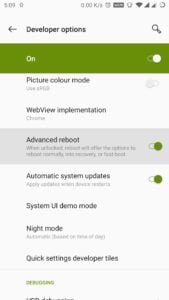
Now long press Power Button and tap “Reboot,” then “Bootloader”.
Download and install ADB and Fastboot drivers.
Open command prompt in the extracted ADB and Fastboot folder.
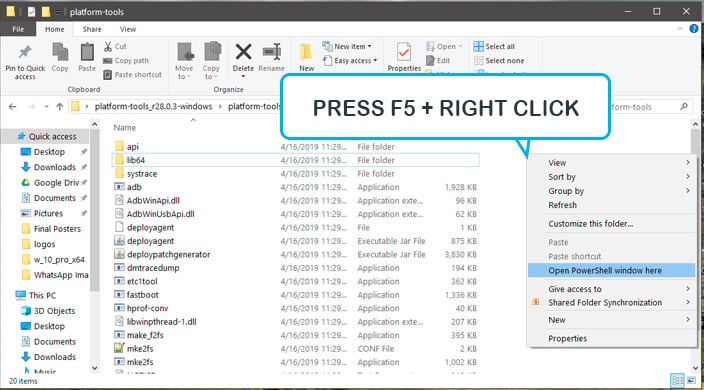
Verify device connection with the following command:fastboot devices
After successful verification, send this command to unlock the bootloader:fastboot oem unlock
Verify by highlighting the ‘Unlock the Bootloader’ option using the volume button and then selecting it with the power button.
Now your device is unlocked!
We suggest not to set up any security settings if you want to root OnePlus 6.
Step 2: Install TWRP on OnePlus 6
Custom Recovery like TWRP gives Android smartphone’s ability to flash custom ROMs and tweak every part of the firmware. The GUI based recovery is the most used custom recovery for Android devices. Follow the steps carefully to install TWRP on OnePlus 6.
Download TWRP image and Installer for your OnePlus 6 from Prerequisites menu above.
Extract Fastboot and ADB drivers on desktop.
Connect your device to PC, and transfer both the ‘twrp-installer-enchilada-3.2.3-0.zip‘ to phone.
Move the ‘twrp-3.2.3-0-enchilada.img‘ file to extracted folder c:\Users\party\Desktop\platform-tools, or to the location where platform-tools are present.
Now Enable Developer option again and turn on the”Advanced Reboot” option.
Boot OnePlus 6 into bootloader mode using the power button.
Open command prompt in the same folder where you’ve extracted the platform-tools.
Once in the bootloader, type the following command to flash TWRP:fastboot boot twrp-3.2.3-0-enchilada.img
The phone will reboot to TWRP recovery mode.
Swipe the slider resolve warning message of ‘Unmodified system partition.’
Once done, Tap Install and select the ‘twrp-installer-enchilada-3.2.3-0.zip‘ from internal storage.
Swipe the button to install TWRP on your OnePlus 6.
Reboot system and enjoy!
You’ve successfully installed TWRP on OnePlus 6. Now we will proceed to root OnePlus 6 using Magisk.
Step 3: Root OnePlus 6 using Magisk
Magisk is a popular root management app. It is the biggest competitor to SuperSu as it allows the user to grant or deny superuser privileges for every single app. It works well with apps which restrict usage if the device is rooted. Magisk can efficiently hide root status from Google’s SafetyNet. Follow the steps below to root OnePlus 6 successfully. Otherwise, you might up with a bricked device.
Download Magisk Installer Zip from above (Prerequisites section).
Connect it with the PC and move the downloaded file to internal storage.
Now detach the device and power it off.
Press Volume Down + Power button simultaneously to enter TWRP recovery mode.
After booting into recovery, tap the Install button and flash the ‘Magisk Installer zip‘ file from internal storage.
Swipe the button to flash Magisk on OnePlus 6.
Tap Reboot System after the process is complete.
Downloads
Download ADB and Fastboot Drivers on your PC/Laptop.
Charge your device up to 70%.
The device should be running on official firmware.
Download TWRP Zip and TWRP Installer for OnePlus 6.
Download Magisk Framework ZIP.
Tags
one plus 6 bootloader
one plus 6 magisk
one plus 6 root
one plus 6 twrp
oneplus 6 magisk
oneplus bootloader
oneplus custom recovery
oneplus reovery
oneplus root
