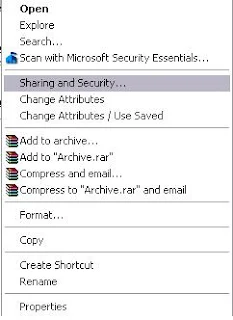first step is to
In Windows 7, open “My Computer” and in there, click on “Organize”. From the drop down menu, click on “Folder Options”.
A new window will open, in there, click on “View” tab. Under “View” tab, you will see many options under the heading “Advanced settings.
There under “Hidden files and folder”, you will see options to show or don’t show hidden files. Just select “Show hidden files, folders and drives” and click on “OK”. All hidden folders and files will now be shown and you can hide them again through the same process.
next you need to do is
download this tool Download
install it into your pc goto the file folder and right click on it next your pop up will display on pc it has few new option like below
from this you ill see change attributes or change attributes / use save
now from this you can check hidden as unhide apply and save its done
i search to many tools use cmd etc but still cant change but this one is so handy and fixed
enjoy ...